How to Install MS Exchange Server 2007 on a new Server under a New Active Directory Domain/Forest - Part I
In this Article, I will talk about the actual deployment steps and procedures that you will use to install a new Exchange Server 2007 server with the Three Main Server Roles "Hub Transport Server, Client Access Server and Mailbox Server Roles" on a single server using the GUI installation tools. I will show you how to Prepare your Active Directory for Exchage Server 2007 Installation, and how to check the pre-requisites using a prerequisites scanner engine built into the Exchange 2007 installation program. Now I will start in Preparing the Active Directory Environment in order to host Exchange Organization.
How to Raise your Windows 2003 - Domain Functional Level to "Windows 2000 Mode"
As part of the Infrastructure Requirements for Exchange Server 2007, the Domain Functional Level for your Active Directroy has to be in "Windows 2000 Native Mode" or higher, so first you have to raise your Windows 2003 Domain Level to Windows 2000 Native Mode.
To raise the Domain Functional Level to Windows 2000 follow these steps:
Note: This is a one way process, it can't be changed back, so DO NOT raise the domain functional level if you have, or will have, any Windows NT 4.0 or earlier domain controllers. As soon as the domain functional level is raised to Windows 2000 native or Windows Server 2003, it cannot be changed back to a Windows 2000 mixed domain.
- Log on to your Domain Controller with domain administrator credentials.
- Click Start, point to Administrative Tools, and then click Active Directory Users and Computers.
- In the console tree, right-click the domain that appears under Active Directory Users and Computers (in my example it would be "alankar.com" , and then click Raise Domain Functional Level.
- Under Select an available domain functional level, Click "Windows 2000 native", and then click Raise to raise the domain functional level to Windows 2000 native.
- Read the "Warning" message that appears after you click the "Raise" button. it says that this process cannot be changed after you confirm this message. So you have to be careful in your decision. If you don't have and will never have Windows NT4.0 Domain Controllers (PDC or BDC) under this domain, then click Ok, but if you are planning to have NT4.0 PDC or BDC under this domain, then DO NOT proceed in this process. now, i assume that you are sure that you will never have NT4.0 under your domain, so click OK.
- Afer your domain was raised successfully to Windows 2000 Native Mode, you will get the following confirmation message box for the successful raise of your domain, click OK.
- After the successful Raise of your Domain, you will see the immediate affect of this raise on the same box shown in Step # 4. Check the Domain Level under "Current Domain Functional Level" it should show "Windows 2000 Native" as shown below:
Prepare Active Directory Schema for Exchange 2007 Attributes and Classis
Now, after the Domain Level has been raised successfully to Windows 2000 Native Mode, we can proceed with the next step of Exchange 2007 Installation which is "Updating the Active Directory schema with Exchange 2007 Attributes and Classes. this process is the same process we used to do with Exchange Server 2003 installation, if you remember, that we used to run Exchange 2003 Setup with "/ForestPrep" switch against the Active Directory Schema to extend the schema with Exchange Server 2003 Attributes and Classis, with Exchange 2007, still its the same process, but with different Switches. here are the steps to Extend Active Directory Schema for Exchange 2007 Attributes and Classis:
- Logon to the server where you will install Exchange Server 2007 with an domain account that is member of "Schema Admins" group. to make sure that you are loggin by the correct user, then logon by the Domain Administrator Account "Administrator".
- Put your Exchange Server 2007 Media DVD on the CD Room, and go to Command Prompt screen. go to Run ---> cmd.exe, then click Enter.
- Change the path in the command promt to your Exchange 2007 Media Drive.
- run the following command : setup.com /PrepareSchema or setup.com /PS
- after you click on Enter, the Exchange Setup will connect to your Domain Controller that host the Schema Master Role and updates or extend the AD Schema with Exchange Attributes.
- Make sure that the /PrepareSchema Commands Completed successfully.
- Allow time for replication to allow the Schema Master DC replicates the changes to all DC's under your domain, offcourse the time depends on how many Domain Controllers under your Domain/Forest, the number of DC's you have, and the connectin speed between all the DC's.
Now, Part 1 of this article has finished, i will continue in the coming parts of this serries , so stay tuned.



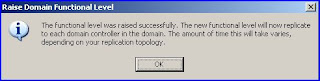





|